Authenticate Loan Records by borrowers of different banks on NeSL – Recently SyndciateBank customers has started receiving mail for authentication of loans on NeSL or National e-Governance Services Limited.
All types of loans like Mortgage loan, Housing Loan, Vehicle Loans etc are needed to be authenticated on NeSL as per the provisions of the IBC and IBBI (Information Utilities) Regulations, 2017. Insolvency and Bankruptcy Code, 2016 was enacted on 28th May 2016. NESL created and store the information related to borrowers under universally accepted format.
Read – How To Open Online Saving Bank Account of Syndicate Bank ?
As per law the information furnished by one of the parties to the debt needs to be verified & authenticated by all the other connected parties. This authentication can be done electronically on NeSL platform by affixing digital signature to the information using DSC or Aadhaar e-Sign. This is to remember that NESL authentication is not for individual rather for HUF, Partnership Firm, Society, Proprietor, Society, Trust, Public Sector Bank, Club.
In order to verify and authenticate the information related to Loan, customer needs to required to follow the below steps :
- Visit NeSL Portal or Click Here
- Login to the NeSL IU portal using credentials provided to you or Register yourself with Aadhaar & OTP
- in case you are registered as a User already.If not registered, kindly first register as a one-time process to receive your login credentials.
- Provide all the details in case of new registration
- Post successful validation an SMS or Email will be sent on registered Mobile number and Email ID with Login Credentials.
- Login with the credentials.
How To Authenticate the Borrowed Loan ?
Read – Syndicate Bank Debit Card Transaction Limit
On logging to NeSL IU portal, you will be able to view the entire submitted information under menu option Authentication. Follow the below steps to verify and authenticate the information :
1. In case you find that entire information furnished is correct, click the ‘Authenticate’ button to confirm that you are accepting all the above details.
2. In case you find any discrepancy or have any dispute about any of the details, please select dispute checkbox and write suitable remarks to clarify reasons for dispute in the space allotted, and click ‘Authenticate’ button.
3. When you click ‘Authenticate’ you will be prompted to electronically sign the information by affixing digital signature with your DSC or Aadhaar e-Sign.
For any clarification/support, Contact Customer Care Number or Toll free Number 1800 599 2345 or Email at helpdesk@nesl.co.in.

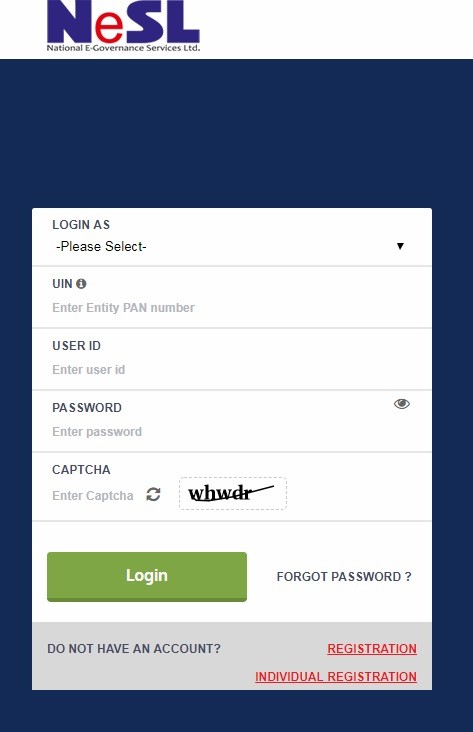
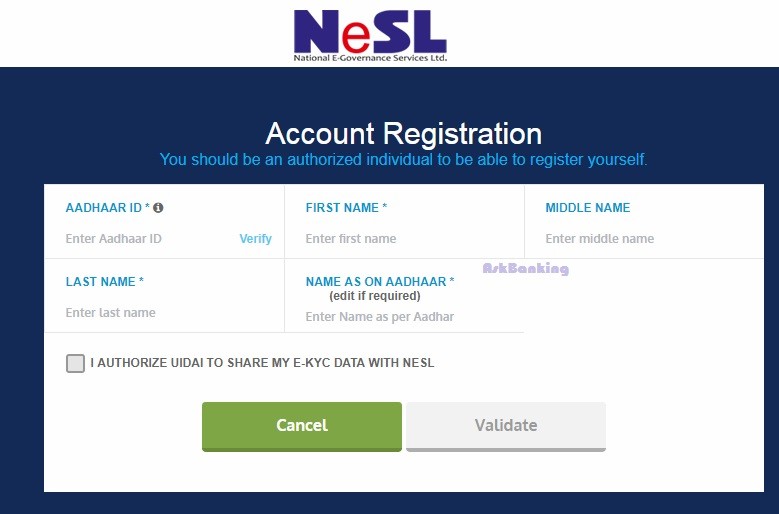
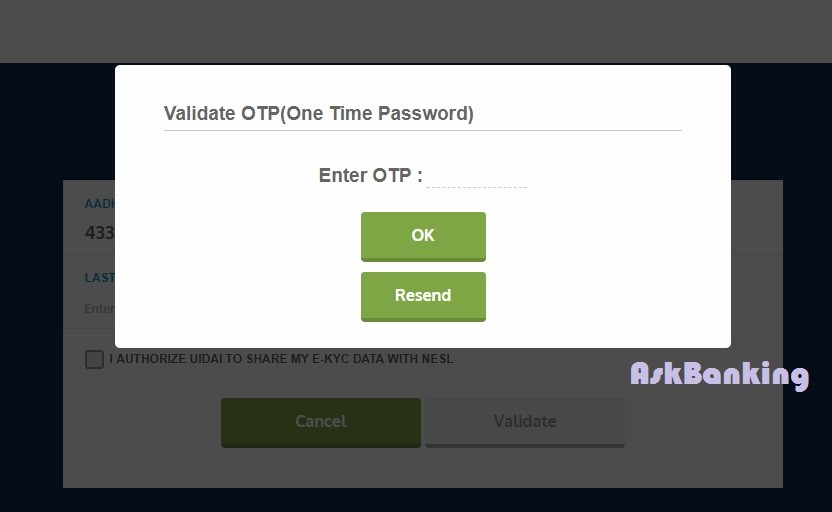
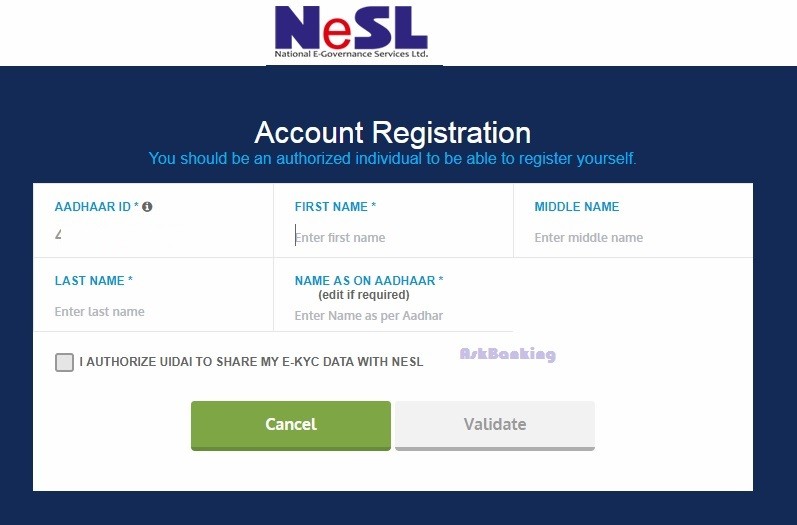
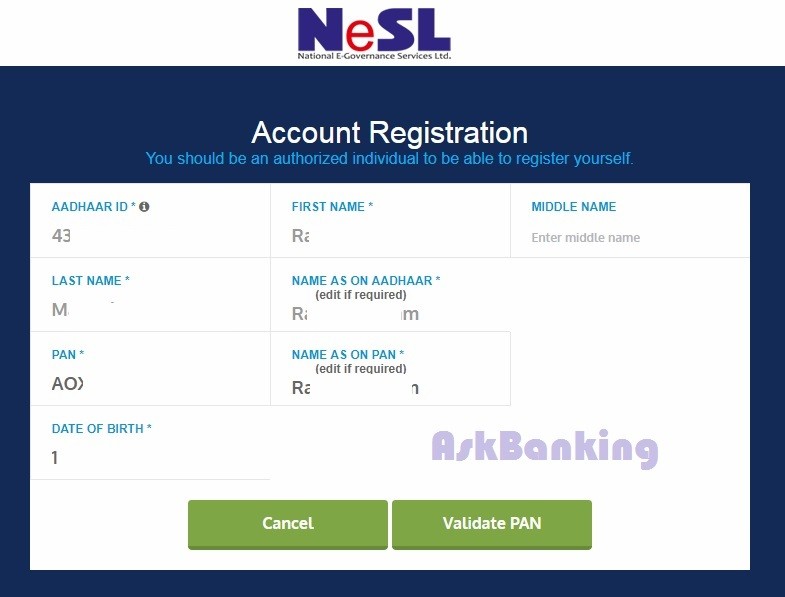
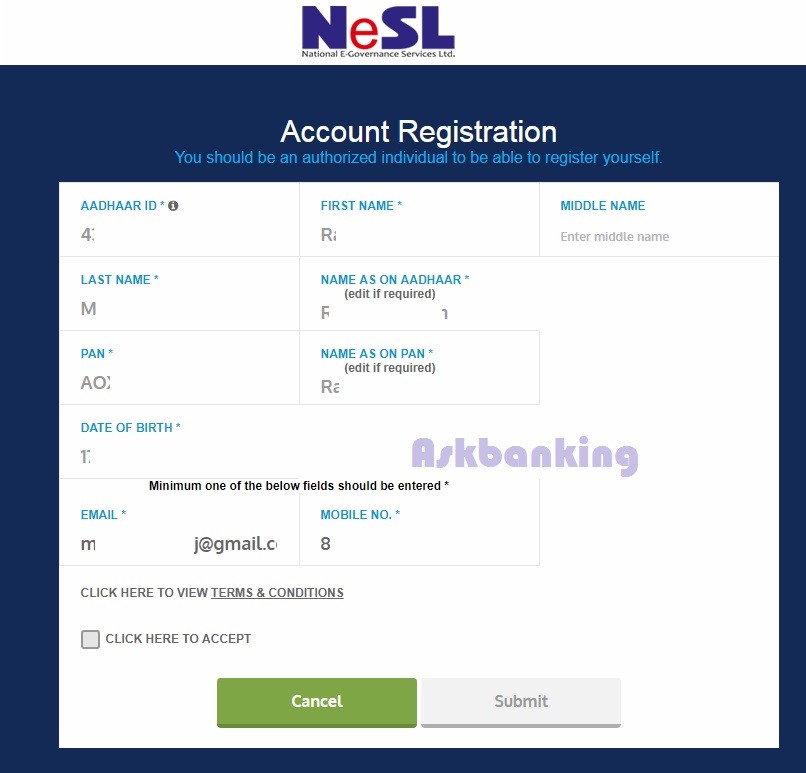
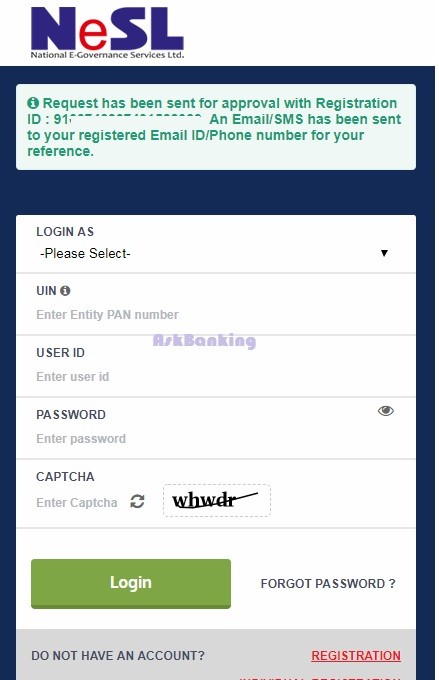
After the validation is done i received a messsge saying it is sent for approval ! How much it takes to receieve credentials ?
While submitting on the link otp is obtained witch is shown invalid on verification
There is time limit defined on the OTP validity..