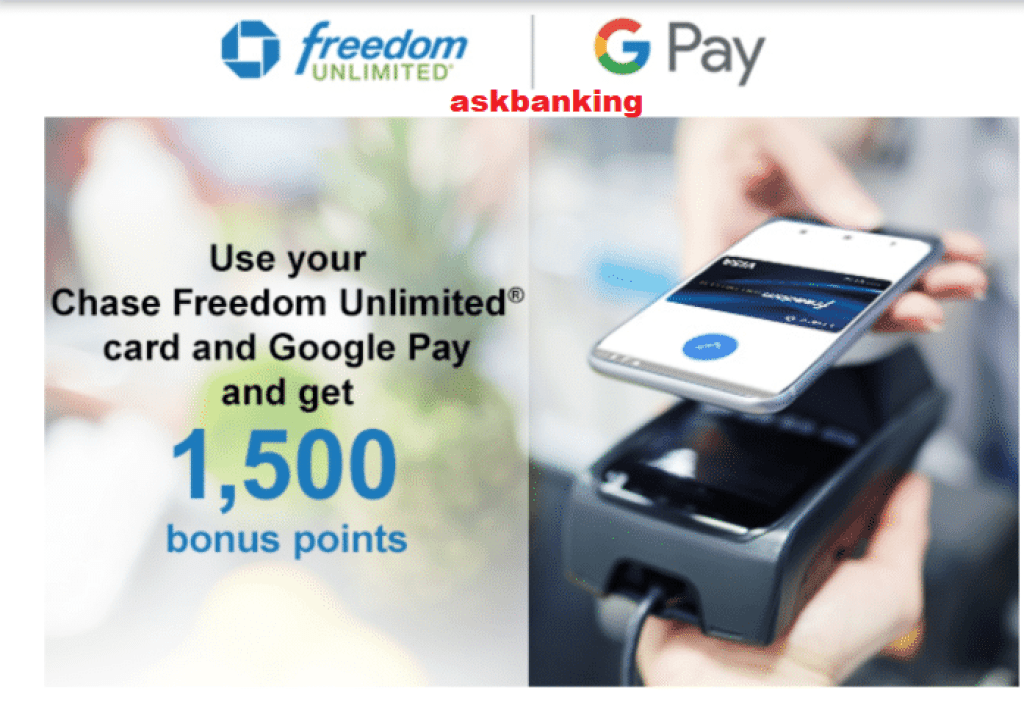Follow below steps to Link Chase Credit Card to Google Pay and use it for Online shopping, Food apps, at gas stations and restaurants, and anywhere you see the Google Pay or contactless symbols. You can add, remove or update your Chase credit and debit cards within your Google Pay account on Android & iOS devices. Click to Add Capital One Credit Card on Google Pay.
Steps to link Chase Credit Card to Google Pay via Chase App
- Install and download Chase Mobile Banking app
- Open the Chase app,
- Go to <Home> and tap the Chase logo there
- Move down and tap ‘Add to G Pay’ button
- Provide your Credit Card Details, CVV and update the same
- An OTP validation will be done
- That’s All, you are now ready to spend with Google Pay
How To Link Chase Credit Card on Google Pay ?
- Open Google Pay Mobile Banking App or download the Google Pay app,
- Login with your Credential to Google Pay
- Go to Top Right and Click on Profile Photo
- Choose option Bank Accounts and Cards
- Go to “Add a payment method”, then snap a pic of your Chase Credit card or enter the card details manually.
- An OTP will be sent to your bank for validation and Card will be displayed
- Next to your new card’s payment method listing, tap Activate
- Tap & Pay at NFC enabled terminals
- QR code based payments at merchants
- Mobile Recharges on Google Pay and Online payments on 3rd party merchants where Google Pay is supported
How To Change your default Tap & pay card ?
- Open Google Pay app on your mobile
- Tap Settings
Google.
- Tap Settings for Google apps > Google Pay
- Change your default Tap & pay card.
Frequently Asked Questions
- Will I continue to get Chase Cashback and Benefit ?Reply – If you’ve activated cashback, you can still get cashback when you spend with Google Pay. Chase only support Apple and Google Pay. All other third-party wallets are not supported.
- Which of the Chase Cards are eligible for adding on Google Pay
Reply – Google Pay is currently available for most Chase credit and debit cards except some partner cards, Co branded etc).